Windows Auto Tuning Disable
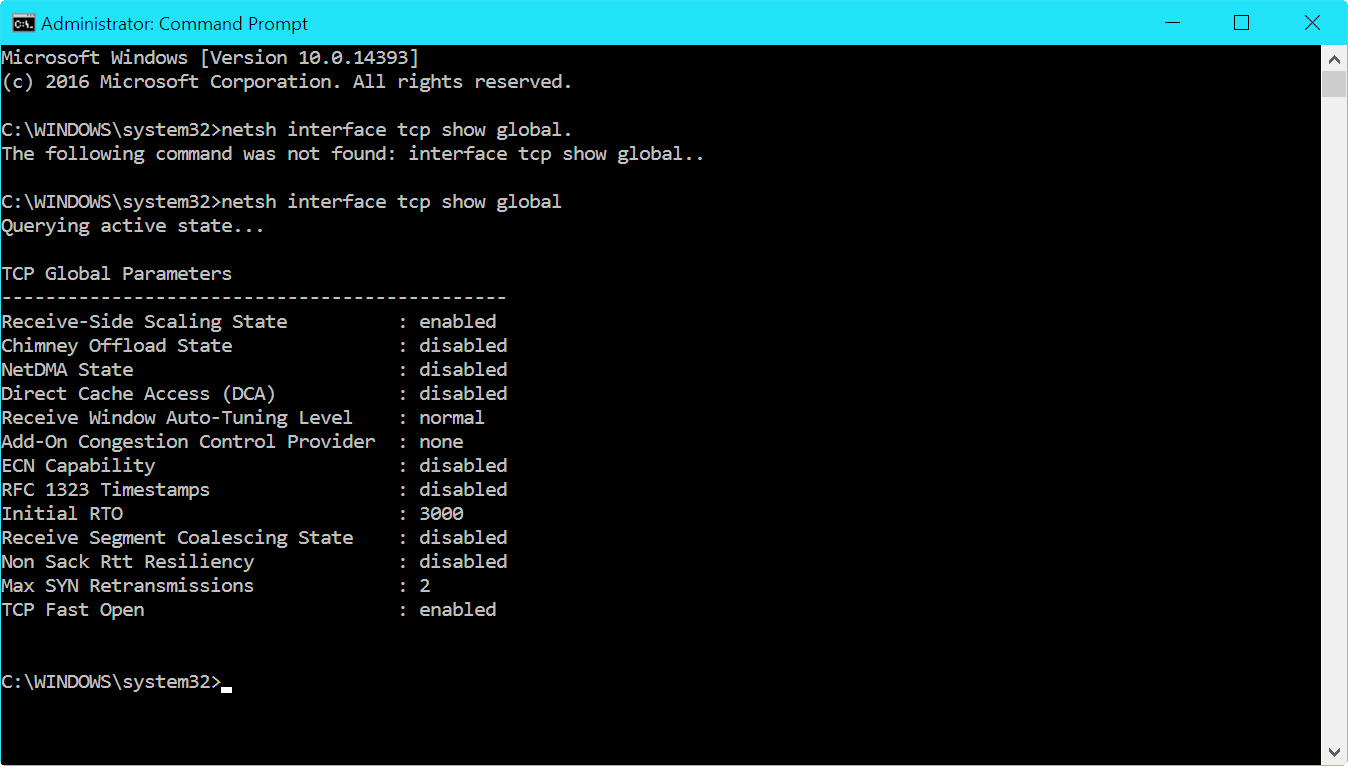
Some networking devices, such as SPI firewalls, some NAT routers, VPN endpoints, WiFi devices have problems with the way Windows Vista resizes the TCP Window. Possible symptomps include: web traffic ok, email timeouts on receiving only, slow or no network file server access, random network timeouts or connectivity problems, freezing or slow web browsing or VPN connections.
Note that disabling TCP Window autotunning limits the TCP Window to 65535, which may not be adequate for faster broadband internet connections.
To disable TCP/IP autotunning, in 'Elevated' Command Prompt type:
netsh interface tcp set global autotuning=disabled
To verify that it is dsabled:
netsh interface tcp show global
To set back to the default Windows Vista behavior:
netsh interface tcp set global autotuningl=normal
Windows has the ability to automatically overwrite the above user settings, so you may also want to enforce them with the following: netsh int tcp set heuristics disabled (for more information, see Windows 7/Vista Tweaks article)
Note: To get elevated command prompt (admin priviledges), you may need to do the following:
- Click the Start button
- In the Search box, type: Command Prompt
- Right-click on the Command Prompt icon and select 'Run as administrator'
Note: You can also change the default auto-tunning behavior in other ways, for example typing this in command prompt: netsh int tcp set global autotuninglevel=highlyrestricted
The above command helps with servers that do not fully support RFC 1323. See: MSKB929868
See also:
Windows Vista Elevated Command Prompt
Windows 7 Tweaks
rate: avg: need help with this tweaking!!!! error message keeps coming up that says 'Set global command failed on IPv4 The requested operation requires elelvation' ????? In the TCP Optimizer FAQ's section, Windows Vista is not listed as a supported operating system. This post indicates that TCP Optimizer WILL work with Windows Vista. So, will TCP Optimizer work with Windows Vista or not? If it can, is it possible to add Windows Vista to that particular FAQ about operating system support for TCP Optimizer?? Ok, I found out how to do this in Vista. Go to 'Start' then 'All Programs', then 'Accesories' and right click on 'Command Prompt', and select 'Run as administrator'. Enter the command just as in the post, and you will no longer recieve that elevation message. Can Anyone Tell Me How Change The RWIN Value On Vista. The Analiser Says It Can Be Improved To Provide A Faster Speed. Bonjour à tous, j'ai le message d'erreur suivant : Impossible de charger la DLL application d'assistance suivante : P2PNETSH.DLL. Si qq'un à une idée ... I disabled and checked it, I still can't run Fios Optimize Hi, can someone tell me if I can tweak my connexion to a hotspot (I'm connected to a free Fon Hotspot and I can't have more than 600 Kbps). Please answer... DO NOT DISABLE AUTOTUNING IN VISTA!!! koz it rejects tweaking all life-meaning tweaks, like MTU auto discovery etc. Check this out - turn off autotuning, reboot, change some parameter like MTU, RWIN, remember it, then reboot and go to the registry.. You can see that all parameters you've changed before rebooting are reverted to the default state !!!!!! I got ADSL Unlimited 340k and all is working fine without disabling autotuning You need to run Command Prompt as an Administrator. Type 'command' in the search box in the Start Menu and then right click Command Prompt and Run as Administrator and then type/paste the above in and it will work. Thank you so much for this information about disabling autotuning. I was being timed out every minute or so on webmail and tried several solutions. This is the one that solved it. ty work great for me i have disabled it for test and later i find this slow down all other connection i have at same time netsh interface tcp set global autotuninglevel=highlyrestricted worked good work. in windows 7 !! I disabled auto tuning in vista and rebooted.But , state is still showing as 'highly restricted' This helped me with immense lag in TF2. I was playing a less demanding game for a while and 7 autotuned to it. Autotuning needs to die altogether. I need to disable 2420:TCP so that I can pass my PCI Compliance scan for my online credit card virtual terminal. Can you help? If just the RWIN Scaling could be set manually to anything else than 0 bits. I managed it to get RWIN 64768 at MTU 1448, that's MSS*46 on Windows 7 Is there a way to permanantly disable auto-tuning in windows 7? I ran the elevated command prompt and verified it was disabled, but when I rebooted, it was set to normal again. Try to add store=persistent add the end of the netsh.exe command 1. Try to make a non-HTTP network connection. That is, use the program that was affected by the problem. 2. If the problem is fixed, contact the manufacturer of the firewall device for steps to resolve the issue. 3. You can keep auto-tuning disabled until the problem is fixed. When you are ready to enable auto-tuning, click Start, click All Programs, click Accessories, and then click Command Prompt. 4. At the command prompt, type the following command, and then press ENTER: netsh interface tcp set global autotuninglevel=normal This command enables Receive Window Auto-Tuning again so that you can take advantage of the increase in network throughput performance that this option provides. very nice bot at WIN7 german it was interface tcp set global autotuninglevel={disabled/normal} It W7, theres 5 level of Auto Tuning can be set 1. Disabled Disable the autotunning feature in Vista completely、and fit and lock the RWIN receive window to default value 65,536 bytes. Enter: netsh interface tcp set global autotuninglevel=disabled 2. HighlyRestricted Allow for the receive window to grow beyond the default value、but do so very conservatively. In this mode、Vista will by default use RWIN of 16,384 bytes with a scale factor of 2. Enter: netsh interface tcp set global autotuninglevel=highlyrestricted 3. Restricted Allow the receive window to grow beyond its default value、but limit such growth in some scenarios. Enter: netsh interface tcp set global autotuninglevel=restricted 4. Normal (Windows 7,Server 2008,and Vista's Default setting) Allow for the receive window to grow to accommodate almost all scenarios. The default setting in Vista. Specifying this command mean you want to turn back on AutoTuning feature. Enter: netsh interface tcp set global autotuninglevel=normal 5.Enter Experimental Allow for the receive window to grow to accommodate extreme scenarios. Note The experimental value can decrease performance in common scenarios. This value should be used only for research purposes. Enter : netsh interface tcp set global autotuninglevel=experimental dude see the above description. it clearly says that you need administrator priveleges. It means exactly what it says: you need elevated permissions. You must be an administrator. after that i modified the parameters, it's requires restart the system?? In order to disable AutoTuning via a script for a domain, the script needs to be run as a Startup script not a Logon Script. Startup scripts run with Elevated Permission in Windows 7. |
Window Auto-Tuning feature is said to improve the performance for programs that receive TCP data over a network. It is nothing new. It was introduced in Windows Vista and is present in Windows 10 too. In today’s Internet, the range of latencies & throughput speeds is just too large to manage statically. It needs to be adjusted dynamically. Windows 10 will dynamically adjust the receive buffer size to the throughput and latency of the link, using this feature.
Programs like Automatic Updates, Windows Update, Remote Desktop Connection, Windows Explorer for network file copy, etc, use WinHTTP or Windows HTTP Services.
May 07, 2017 Shutdown Wake-On-Lan - Disable Speed & Duplex - 1.0 Gbps Full Duplex (If you see that your download speed is slow after changing this option,just back to. May 22, 2019 This Tutorial helps to How to Enable or Disable Window Auto-Tuning feature in Windows 10 Thanks friends for watching this Video, Please Subscribe and Support Our Channel. Beside, Windows enhances further TCP window scaling with auto tuning feature, where TCP stack in Windows system will auto tune and adjust the RWIN size to increase the percentage of full-sized TCP segments that are used during bulk data transmission based on the network scenario it encountered.
Window Auto-Tuning feature is enabled by default in Windows 10 and makes data transfers over networks more efficient. But if your network uses an old router or your firewall software does not support this feature, then you may experience slow data transfers or even loss of connectivity.
To check the status of Auto-Tuning feature on your system, in an elevated command prompt windows, type the following and hit Enter:
If you see ‘normal’ written against Receive Window Auto-Tuning Level, it means that the feature is enabled and it is working fine.
To disable Windows AutoTuning, run the following command:
To enable Windows AutoTuning, run the following command:
You can also tweak the Windows Registry, says KB947239. To enable the Receive Window Auto-Tuning feature for HTTP traffic, Run regedit and navigate to the following registry subkey:
HKEY_LOCAL_MACHINESoftwareMicrosoftWindowsCurrentVersionInternet SettingsWinHttp
Right-click on it > New > DWORD Value. Type TcpAutotuning and give it a vale of 1.
Click OK and exit.
To disable Receive Window Auto-Tuning feature for HTTP traffic, give it a value of 0 or delete the created TcpAutotuning DWORD.
Disable Windows Auto Tuning Level
The Receive Window Auto-Tuning feature lets the operating system continually monitor routing conditions such as bandwidth, network delay, and application delay. Therefore, the operating system can configure connections by scaling the TCP receive window to maximize the network performance. To determine the optimal receive window size, the Receive Window Auto-Tuning feature measures the products that delay bandwidth and the application retrieve rates. Then, the Receive Window Auto-Tuning feature adapts the receive window size of the ongoing transmission to take advantage of any unused bandwidth.
Windows Server 2016 Disable Auto Tuning
Let the default settings of Window Auto-Tuning feature be enabled. If your network uses an old router or your firewall software does not support this feature, and you are experiencing poor or no connectivity issues, only then may you disable this feature and see if it works in your favor.